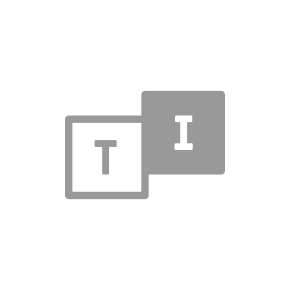
Location:
United Kingdom
Description:
Technology Training for Visually Impaired people
Twitter:
@AccessibleCompu
Language:
English
Contact:
07788241125
Episodes
Accessible book resources for visually impaired
8/23/2022
It is summertime and holiday are still on for some of us. Why not then taking something to read with you. But when is about reading as a visually impaired person, things become a bit ambiguous, because we talk about accessibility and here are few things which comes in discussion. For me, one of the greatest challenge when I lost my sight was reading and accessibility of desired titles . I will mention here few things like: accessible books formats available where to get accessible books from devices able to play accessible content Apps and other way to consume text and audio books A list of previous podcast episodes about reading accessible. Formats Few formats are accessible for visually impaired, but probably the list will be more focused on the totally blind people, because unfortunately, for partially sighted, large print list of titles is not generous at all. Most of them will read regular books probably using magnification in some way, but they can enjoy listening to audio books along completely blind people, as example. Formats available are as follow: audio books e-books or textbooks Braille format, physical and digital daisy books tactile books large print Audio books When is about audio books they can be available online for streaming or they can be downloaded in various formats and devices for offline consumption. If we are online, we can listen books from websites, smart speakers and through apps on mobile devices as smart phones or tablets. Some of the books are available only online. They can't be downloaded as mp3, as example, in order to be listened in portable media players, and that because DRM restrictions. Some of the audio books are without any copyright protection in place, some are unlocked for short time for some groups like reading clubs for blind. This unprotected books can be manipulated like any other mp3 or audio files in your computer. You can copy files from a device to other, as example from your PC to a memory card or USB dongle in order to listen in a portable media player after. The offer is large, and more and more titles are converted in audio format, this format being very popular these days because even sighted people are enjoying listening to audio books, during driving, commute time or at the gym, for example. e-books or textbooks When is about this format, which is my preferable one, we can talk about regular text files as docx, PDF, or e-pub or other exotic formats, but not last, Kindle books which is an Amazon proprietary format. Talking about Kindle books we have to understand the way of consuming this book because they are delivered also in a kind of DRM protected way. Kindle books like formats mentioned above are accessible on the right devices and excepting Kindle and other protected books formats they are easy to use, navigate, and comparing with audio books does not require so much storage in portable device and band width, when is about to download them. Of course, along formats above we can't ignore other two major players in this industry, iBooks from Apple and Google Play store which also offer e-books for sale or sample of them. Textbooks can be opened in computers, smart phones, tablets but in dedicated devices able to play this book which speech like Victor Stream Reader or some models of Olympus voice recorders. Also, when we talk about Kindle format, they can be played with Alexa smart speaker as long that title is whisper enabled. When we talk about e-books in smart phones or tablets, we can't add in discussion some great apps which makes life easier for screen reader users at list. Apps like Voice Dream Reader in iPhone, Books, All Reader, Kindle app and many others helps us to organize our library and keep tracking what we read. Another aspect what is important when we talk about e-books is the match format for the right device, because just in an ideal world all devices will play all formats. Isn't it?
Duration:00:16:30
Scripor Alphabet helps blind people to mark and detect colours and nuances
4/17/2022
The inventor of Scripor alphabet is Tudor Scripor, a Romanian artist and inventor. Actually, he invented a code of colours known under the standardised name Scripor Alphabet. This code of colours helps blind people to mark and detect colours and nuances. If we think to the 6 dots coming from the Braille alphabet, which are to columns of 3 dots each , and we add a third column of dots we have the core of this new alphabet. Because this square of dots might cause confusion if is read from the wrong Conner, Tudor decided to have for each simbol an orientation point, which will be always above dot 4. Practically each base colour, out of this 10 basic colours has an representation in this code, and in case of two or more symbols , the colour's nuance and even the full range of colour's chromatic could be marked. In this episode I have an interviu with Tudor, taken for another technology for blind podcast which I maintain in Romanian language. I did a transcription and translation in text out of this interviu and the English translation of that text file was converted in audio MP3 and mixed with the original interviu. Hope to enjoy the half hour interviu which I had the opportunity to make with the inventor of this new thing . I think Scripor Alphabet will remove some of the barriers what blind community have when is about colours and their representation. For any question about Scripor Alphabet you can visit www.scriporalphabet.com or you can drop me an e-mail via contact form. Enjoy!
Duration:00:33:20
Manage Windows application with Global Commands Extension Addon for NVDa
2/22/2022
In this podcast episode David Griffith in his 4th instalment of podcast serie about Global Commands Extension talks about managing Windows applications with the help of this NVDA addon.
Duration:00:27:46
NVDA on Max, part 3, Manage Volumes
2/14/2022
In this episode David Griffith talks about Global Commands Extension Addon for NVDA and how this software could hep with managing volumes. It is the 3rd instalment of the serie. More episodes are coming soon.
Duration:00:24:47
NVDA on Max part 2, A guide of using Global Commands Extension addon for NVDA
2/7/2022
In this episode David Griffith takes the second part of his extensive demo of this usefull NVDA addon. It is all about copy and paste in various advanced way, and manage clipboard history in various ways. Enjoy your listening.
Duration:00:21:23
NVDA on Max – A guide of using Global Commands Extension Addon
1/17/2022
NVDA is the free Windows Screenreader for use by Blind or Partially Sighted Computer Users. In this series David Griffith demonstrates how the NVDA Global Commands Extension adds greatly expanded functionality, and ease of use, for NVDA users. Many of the features normally available in commercial screenreaders are provided for NVDA by this addon. Some features even commercial screenreaders will not currently match.
Duration:00:18:44
Supersense and SuperLidar makes blind’s life easyer
12/15/2021
I had the ocasion to test for a while a new app called SuperLidar which is using one of the newest technologys built-in iPhones from Pro level. SuperLidar is able to detect obstacles due the Lidar sensor which is available in iPhone 12 Pro and Pro Max but in 13 Pro and pro Max too. The feedback is given via haptic vibration but through a variable sound pitch as well. The app also have a unique feature which helps in this pandemic times: mask detection. In this podcast episode I have Shane Law as invitee from Supersence who will talk mainly about SuperLidar but also a little about Supersence which is available for all iOS devices but for Android too. Here’s what’s inside of the Supersense Premium Package: The Document Reader, which enables you to read any type of document.The Smart Scanner Mode that detects what you’re scanning instantly.The Multi-page Scanner Mode, which allows you to scan longer documents.The Barcode Reader along with the QR Code Reader.The Currency Reader.The Scene describer, which describes the scenery around you and allows you to capture high-quality images of it.The Explore mode that allows you to explore your environment and,The Find Mode, which can detect more than 600 individual objects! And we have updated Supersense’s Quick Read feature, which is now super accurate and reads in Non-Latin languages such as Chinese, Devanagari, Japanese, and Korean even when there’s no internet connection. To unlock all these features, upgrade now and get 40% off of annual and 50% off of lifetime subscriptions.* *Prices may vary by region. Supersense for iOS: https://apps.apple.com/app/apple-store/id1484547836?mt=8Supersense for Android: https://play.google.com/store/apps/details?id=com.mediate.supersense The SuperLidar is free of charge but SuperSense have some features unlocked when a subscription is purchased. A 7 days trial period is available for new instalations when the app can be used in full. You can listen in this episode the most important things what you need to know about this product bundle such helpfull for blind: SuperSense and SuperLidar.#Enjoy your listening and good luck with the product trials.
Duration:00:22:08
Adding a podcast episode in Buzzsprout as a screen reader user
10/26/2021
In this episode I demonstrate how easy is to add a podcast episode in Buzzsprout as a screen reader user. I have used Safari browser on a Mac computer. Learn more about podcasting in Podcasting for blind Page
Duration:00:17:28
Uploading a new episode in Libsyn as a screen reader user
10/11/2021
Libsyn is one of the podcast hosts which I use for a while. It wasn't screen reader friendly for a period but now is working reasonable I will say. Actually, the only thing which I need to do in Libsyn web interface is to upload an MP3 file which is tagged and ready to be published. I have to use an option called "file for download only" and after pressing publish or save Libsyn will generate a URL which is the direct full address of the mp3 file. This URL is placed in a read only edit field and the last thing to do before leaving Libsyn will be to select and copy it in clipboard. Using the PowerPress plugin in WordPress I can handle the rest of podcast episode's aspects til this is online. If you wish to hear a little demo made with Safari in Mac and using Voiceover screen reader, then you are welcome. I used keyboard and trackpad navigation combined to achieve this. As probably you know already, there is a podcasting course available for blind people interested to become podcasters. For more details go to the Podcast course's dedicated page Enjoy listening this little demo.
Duration:00:28:58
Add an e-mail self hosted account in Mac as a Voiceover user
9/17/2021
In this short podcast episode I demonstrate how an e-mail account could be added in Mail app in Mac computer. The demonstration is done by a blind user using Voiceover screen reader . For any question or comments fill free to use the form below or contact details displayed in site.
Duration:00:08:45
NVDA remote addon demonstration
7/22/2021
In this episode I will show how to use NVDA Remote addon as a NVDA screen reader user. It is a very simple installation like any other addon. You can download the addon from nvdaremote.com website. They have a version for NVDA 2019 or newer, and an older version for previous versions of NVDA screen reader. This service is very useful when you need to help another blind person with adjusting settings or to copy details or settings from a computer to other. I have used during the demonstration...
Duration:00:19:49
Make your shopping with Deliveroo as a screen reader user
5/17/2021
Today I am going to demonstrate Deliveroo, an iPhone app which gives you multiple options for take away, restaurants orders and grocery too. Using Voiceover screen reader in my iPhone 11 I will show you how to add to basket but also how to check out and pay. If you never worked with this app then start from this link to register and download your app. https://roo.it/adriant-8xu8 It is my referral link which will credit my account with a couple of pounds. It is no extra costs involved for...
Duration:00:37:10
Podcasting microphones comparison
4/25/2021
In this episode I make a comparison between 4 microphones: 3 mics dynamics and one condenser. Which one is your pick for your podcast channel? Is no processing in this recording and the EQ is flat. All microphones are connected to same mixer and use the same cable at its turn. Sorry for various volume fluctuation but no way to demo a microphone for podcasting. Isn't it? Each microphone mentioned have a link below where you can go to check the product page for technical specifications. Note!...
Duration:00:19:37
Registering with Signal as a blind user of iPhone
2/21/2021
Today I will post an episode with my first atempt to create a Signal account using my iPhone 11. The audio demonstration is done from the downloding app stage up to sending first message with Signal, like an end user who never has used the service before. This recording shows the easyness of signing up with Signal as a blind user. I have used Alex voice in my Voiceover screen reader. I am looking for your opinion about the screen reader accessibility of this app. I've found being good and...
Duration:01:01:29
Bluetooth Keyboard Navigation in iOS with Voiceover screen reader
1/26/2021
In this episode I will show you how to learn the main shortkey combinations using keyboard help section but also how to manipulate text from an app to other using keyboard navigation shortkeys. All is done having Voiceover screen reader turned on, so completely accessible for blind. Enjoy.
Duration:00:23:34
Louie Voice Assistant makes life easier for blind people. Listen how!
12/4/2020
Few days ago I have had the pleasure to interview Pramit Bhargava, the creator of Louie voice Assistant. You can listen this interview in order to learn more about him but also to find out some answers about this app and its future. But I will leave Pramit to talk about his background and how Louie came to life I'm Pramit, Founder of Louie Voice Control which allows the users to do each & everything within supported Apps with just voice commands. I would like to share with you why I started...
Duration:00:20:53
Reset and re-link your Apple Watch without sighted help
11/9/2020
Learn in this podcast episode how to reset your Apple Watch, how to re-link it to your iPhone and how to set up your preferable face and complications. All demonstration is made with Voiceover turned on and no help was needed from a sighted person. Enjoy!
Duration:01:02:21
Pontes Media Downloader for Mac OS – audio demonstration for Voiceover users
8/18/2020
In this podcast episode I will show how to install Pontes Media Downloader for Mac, but also how to download a Youtube play list with its help. The program could be downloaded from Pontes website. When you try to install the program from application folder, as you do with any Mac OS app, a warning will come up saying the developer is unknown and Mac can't install this program. But instead of using command O to open the app use context menu pressing shift VO M and from the options list choose...
Duration:00:42:40
How to perform OCR with Jaws – audio demonstration
7/3/2020
You can learn in this short episode of podcast today how to make Jaws to read text from pictures or unaccessible documents or websites. Simply, just open that file or document, or maximise your browser window then press Insert and spacebar at the same time followed by O, then S to start the process. Jaws will say Jaws OCR has started. Shortly you hear OCR finished. A Jaws voice with a different pitch then the one used regular will read the result of OCR. OCR stands from Optical Character...
Duration:00:11:45
How to add a Google Re-captcha code to your WordPress website
6/4/2020
Today I will show you how to insert a Re-captcha Google code into your WordPress site. It is annoying to receive all sorts of automatic e-mails with spam, as comments or messages via contact form. Adding a tick box “I am not a robot” we can avoid all this unpleasant extra work with cleaning spam. Introduction Before starting, I wish to mention this tutorial is for screen reader users, and instructions are provided with keyboard navigation only in mind. I have used Jaws for Windows 2020...
Duration:00:47:43